Default Kubernetes cluster templates in WEkEO Cloud
In this article we shall list Kubernetes cluster templates available on WEkEO and explain the differences among them.
What We Are Going To Cover
List available templates on your cloud
Explain the difference between calico and cilium network drivers
How to choose proper template
Overview and benefits of localstorage templates
Example of creating a cluster using a localstorage template with HMD and HMAD flavors
Prerequisites
No. 1 Account
You need a WEkEO hosting account with access to the Horizon interface: https://horizon.cloudferro.com.
No. 2 Private and public keys
To create a cluster, you will need an available SSH key pair. If you do not have one already, follow this article to create it in the OpenStack dashboard: How to create key pair in OpenStack Dashboard on WEkEO.
No. 3 Documentation for standard templates
Documentation for Kubernetes drivers is here.
Documentation for localstorage templates:
k8s-1.25.16-localstorage-v1.0.1
k8s-1.27.11-localstorage-v1.0.1
No. 4 How to create Kubernetes clusters
The general procedure is explained in How to Create a Kubernetes Cluster Using WEkEO OpenStack Magnum.
No. 5 Using vGPU in Kubernetes clusters
To learn how to set up vGPU in Kubernetes clusters on WEkEO cloud, see Deploying vGPU workloads on WEkEO Kubernetes.
Templates available on your cloud
The exact number of available default Kubernetes cluster templates depends on the cloud you choose to work with.
- WAW4-1
These are the default Kubernetes cluster templates on WAW4-1 cloud:

- WAW3-1
These are the default Kubernetes cluster templates on WAW3-1 cloud:

- WAW3-2
Default templates for WAW3-2 cloud:

- FRA1-2
Default templates for FRA1-2 cloud:

The converse is also true, you may want to select the cloud that you want to use according to the type of cluster that you would want to use. For instance, you would have to select WAW3-1 cloud if you wanted to use vGPU on your cluster.
How to choose a proper template
Standard templates
Standard templates are general in nature and you can use them for any type of Kubernetes cluster. Each will produce a working Kubernetes cluster on WEkEO OpenStack Magnum hosting. The default network driver is calico. A template that does not specify calico, k8s-1.25.16-v1.1.1, is identical to the template that does specify calico in its name. Both are placed in the left column in the following table:
| calico | cilium |
|---|---|
| k8s-1.25.16-v1.1.1 | k8s-1.25.16-cilium-v1.1.1 |
| k8s-1.25.16-cilium-v1.1.1 |
Standard templates can also use vGPU hardware if available in the cloud. Using vGPU with Kubernetes clusters is explained in Prerequisite No. 5.
Templates with vGPU
| calico vGPU | cilium vGPU |
|---|---|
| k8s-1.23.16-vgpu-v1.0.0 | k8s-1.23.16-cilium-vgpu-v1.0.0 |
| k8s-1.23.16-calico-vgpu-v1.0.0 |
Again, the templates in the left column are identical.
If the application does not require a great many operations, then a standard template should be sufficient.
You can also dig deeper and choose the template according to the the network plugin used.
Network plugins for Kubernetes clusters
Kubernetes cluster templates at WEkEO cloud use calico or cilium plugins for controlling network traffic. Both are CNI compliant. Calico is the default plugin, meaning that if the template name does not specify the plugin, the calico driver is used. If the template name specifies cilium then, of course, the cilium driver is used.
Calico (the default)
Calico uses BGP protocol to move network packets towards IP addresses of the pods. Calico can be faster then its competitors but its most remarkable feature is support for network policies. With those, you can define which pods can send and receive traffic and also manage the security of the network.
Calico can apply policies to multiple types of endpoints such as pods, virtual machines and host interfaces. It also supports cryptographics identity. Calico policies can be used on its own or together with the Kubernetes network policies.
Cilium
Cilium is drawing its power from a technology called eBPF. It exposes programmable hooks to the network stack in Linux kernel. eBPF uses those hooks to reprogram Linux runtime behaviour without any loss of speed or safety. There also is no need to recompile Linux kernel in order to become aware of events in Kubernetes clusters. In essence, eBPF enables Linux to watch over Kubernetes and react appropriately.
With Cilium, the relationships amongst various cluster parts are as follows:
pods in the cluster (as well as the Cilium driver itself) are using eBPF instead of using Linux kernel directly,
kubelet uses Cilium driver through the CNI compliance and
the Cilium driver implements network policy, services and load balancing, flow and policy logging, as well as computing various metrics.
Using Cilium especially makes sense if you require fine-grained security controls or need to reduce latency in large Kubernetes clusters.
Overview and benefits of localstorage templates
Compared to standard templates, the localstorage templates may be a better fit for resources intensive apps.
NVMe stands for Nonvolatile Memory Express and is a newer storage access and transport protocol for flash and solid-state drives (SSDs). localstorage templates provision the cluster with Virtual Machine flavors which have NVMe storage available.
Each cluster contains an instance of etcd volume, which serves as its external database. Using NVMe storage will speed up access to etcd and it will, by definition, speed up cluster operations.
Applications such as day trading, personal finances, AI and the similar, may have so many transactions that using localstorage templates may become a viable option.
In WAW3-1 cloud, virtual machine flavors with NVMe have the prefix of HMD and they are resource-intensive:
openstack flavor list
+--------------+--------+------+-----------+-------+
| Name | RAM | Disk | Ephemeral | VCPUs |
+--------------+--------+------+-----------+-------+
| hmd.xlarge | 65536 | 200 | 0 | 8 |
| hmd.medium | 16384 | 50 | 0 | 2 |
| hmd.large | 32768 | 100 | 0 | 4 |
You would use an HMD flavor mainly for the master node(s) in the cluster.
In WAW3-2 cloud, you would use flavors starting with HMAD instead of HMD.
Example parameters to create a new cluster with localstorage and NVMe
For general discussion of parameters, see Prerequisite No. 4. What follows is a simplified example, geared to creation of cluster using localstorage.
We shall use WAW3-1 with HMD flavors in the example but you can, of course, supply HMAD flavors for WAW3-2 and so on.
The only deviation from the usual procedure is that it is mandatory to add label etcd_volume_size=0 in the Advanced window. Without it, localstorage template won’t work.
Start creating a cluster with the usual chain of commands Container Infra -> Clusters -> + Create New Cluster.
In the screenshot below, we selected k8s-stable-localstorage-1.23.5 as our local storage template of choice, in mandatory field Cluster Template.
For field Keypair use SSH key that you already have and if you do not have it yet, use Prerequisite No. 2 to obtain it.
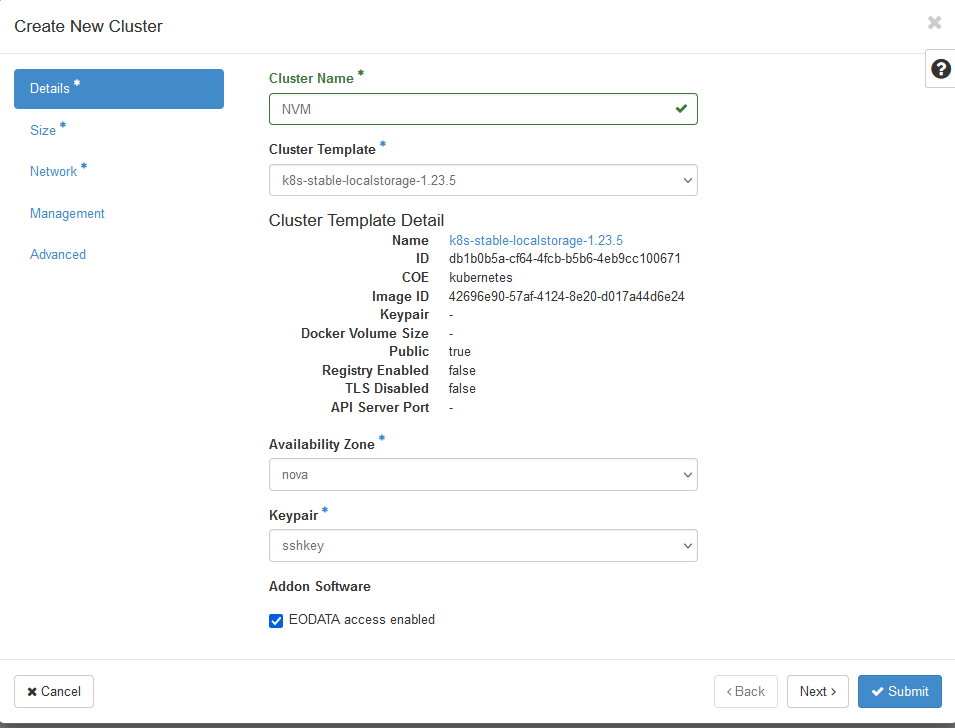
Let master nodes use one of the HMD flavors:
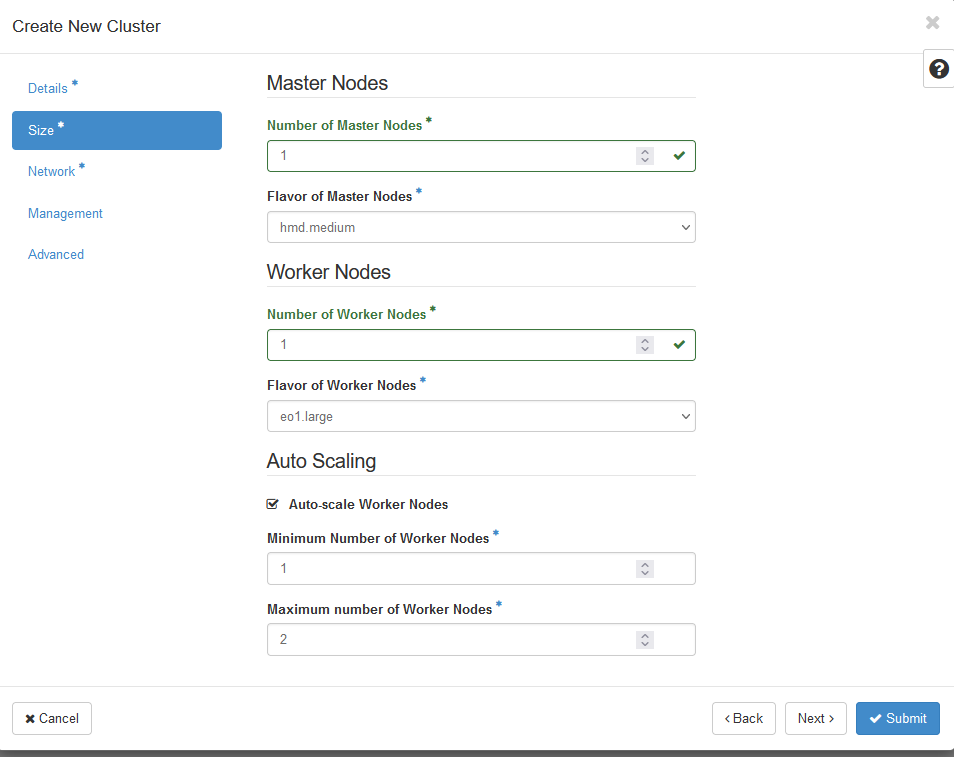
Proceed to enter the usual parameters into the Network and Management windows.
The last window, Advanced, is the place to add label etcd_volume_size=0.
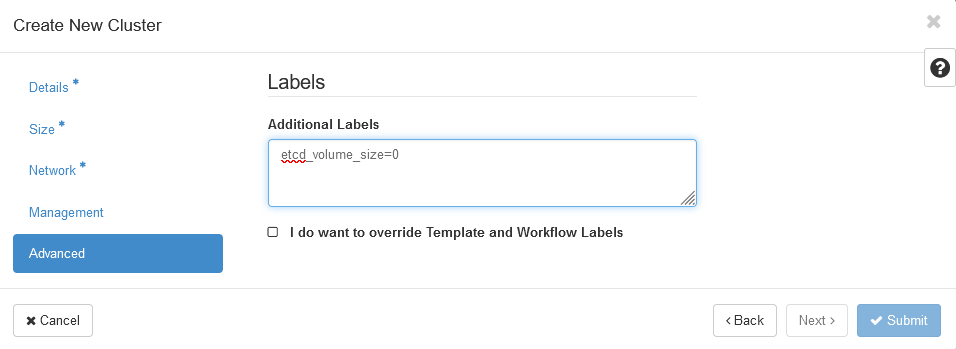
The result will be a formed cluster NVM:
