How to fix hard disk space issue in VMs with Windows on WEkEO
While running VM with hard drive space bigger than 100 GB, users may experience situation, in which only some part of space is allocated to emulate disk.
User could fix it by running a small bat file from Console cmd.exe (Command Line run with Elevated admin rights) or manually from graphic interface. Both methods are described below.
Fix disk size problem using command line
Create new empty document in example in Notepad.exe
Paste into it:
(echo Rescan
echo List Disk
echo Select Disk 0
echo List Partition
echo Select Partition 1
echo Extend
) | diskpart
pause
Save it as .bat or .cmd file
Right click on newly created file and select Run As Administrator.
New CMD window will be opened with final statement of the operation: Done or Failed.
CMD window could be closed. If operation failed, please try second method below.
Fix disk size problem using Windows graphical interface
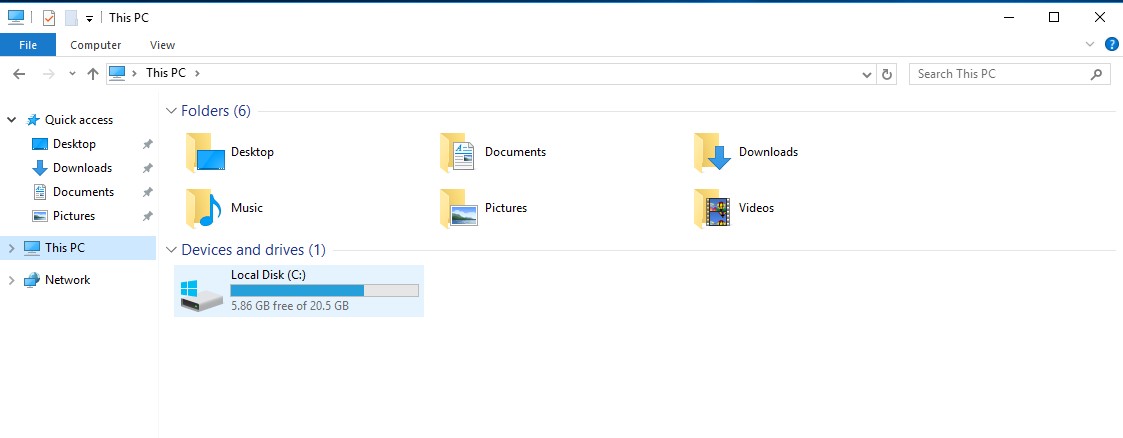
To fix it, find Windows Administrative Tools in Windows Menu,
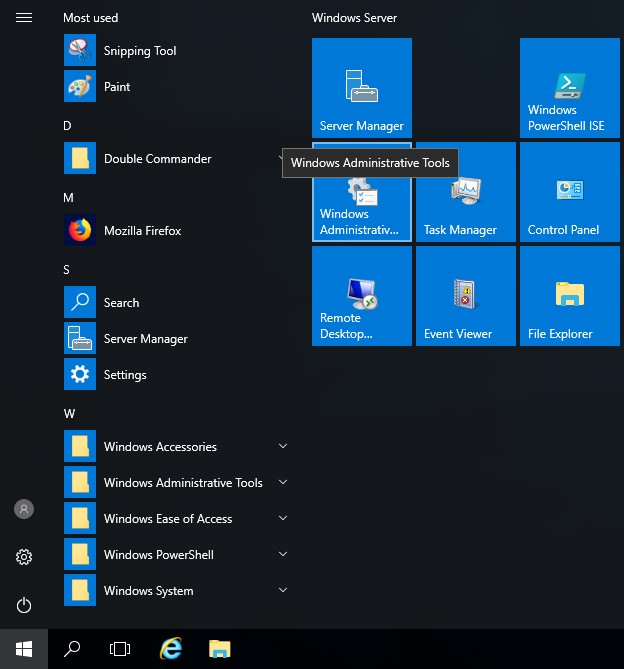
Choose Computer Management.
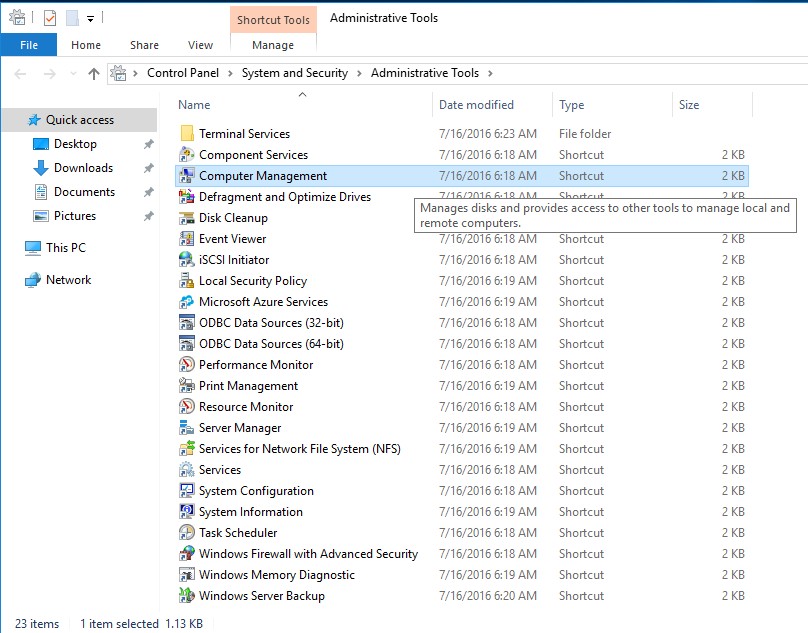
Within that window, click on Disk Management tab. A visual chart of the allocated space will appear.
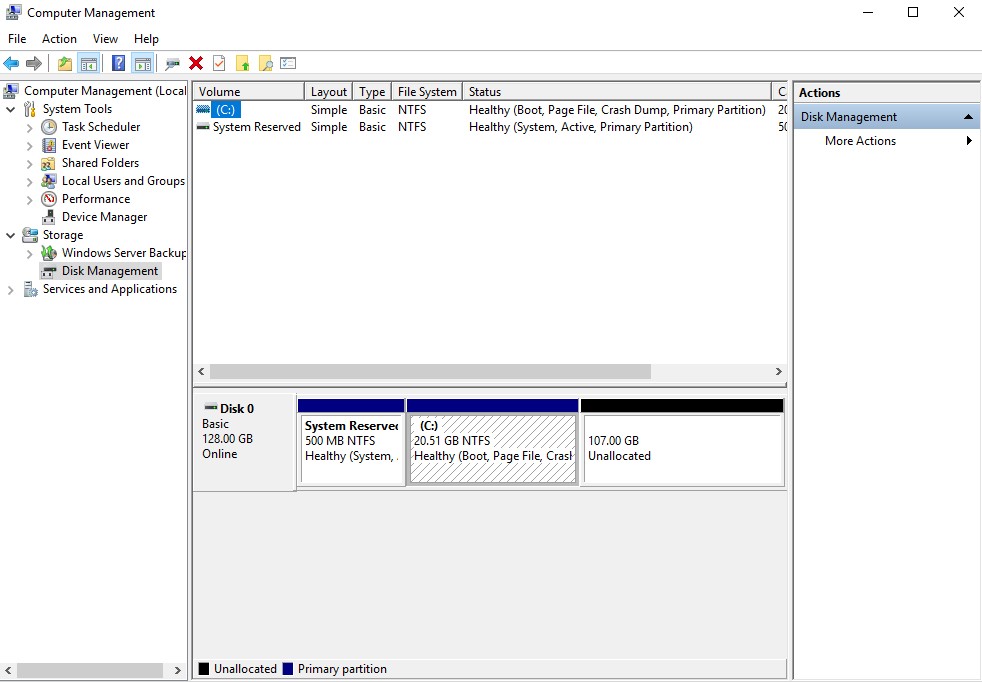
To increase space on existing volume, right-click C: drive and Extend Volume.
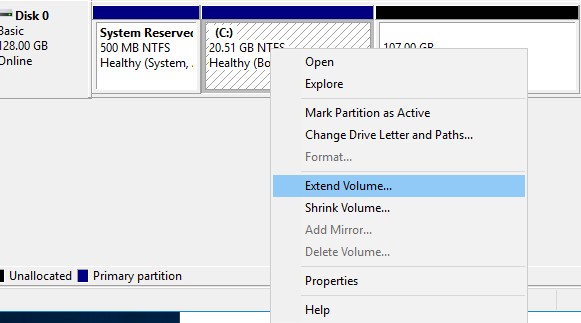
Select desired size and click Next, confirm whole operation by clicking Finish.
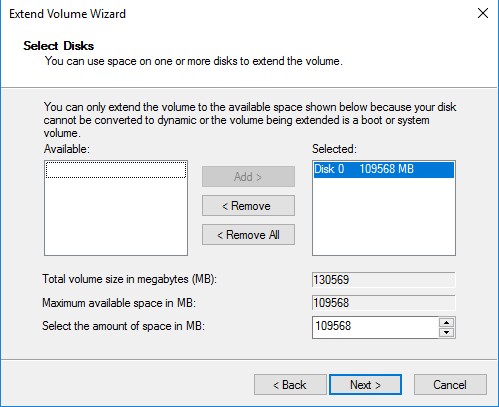
To make a new partition, right-click on the “Unallocated” box and choose New Simple Volume…
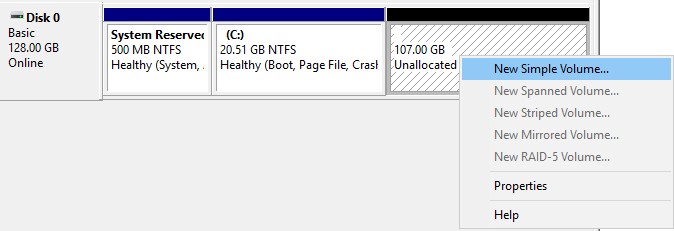
Specify new volume size.
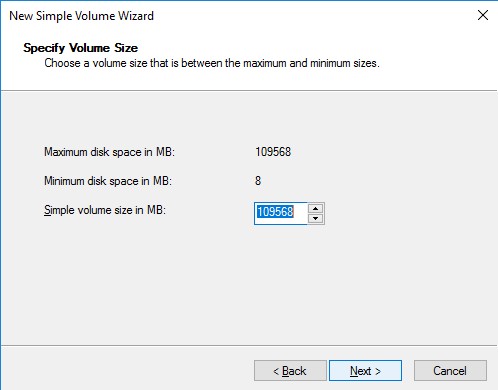
Assign drive letter by selecting from the list.

After that, format partition in desired file system.
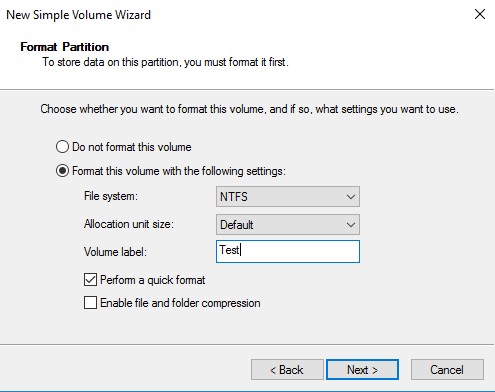
Accept selected options by clicking Next and Finish.