How to create backup of your volume from Windows machine on WEkEO
Volume Backups are additional security data, and they are stored in different place than Volume Snapshots.
The Volume Backup is non-incremental and will overwrite every data that was writen to the Volume after backup creation time.
Your current volume will be replaced by the backup data.
FAQ on How To Attach Volume To Windows VM On WEkEO.
How to create a backup of your volume
To create backup of your volume you first need to unassign it in Windows machine.
Open Administrative Tools -> Computer Management -> Disk Management in your Windows VM.
Go to Disk Management and detach your volume by unassigning drive letter of the volume.
To unnasign drive letter right click desired disk, choose Change drive letter, and use Remove button.
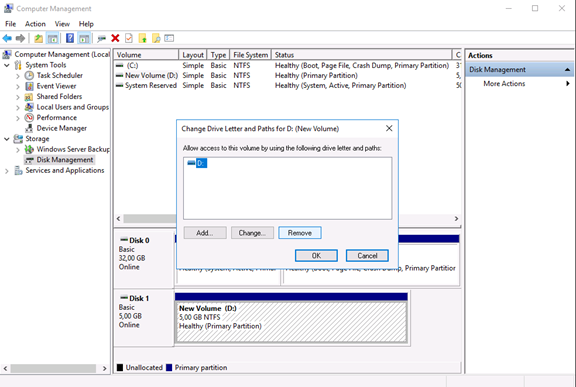
Next, detach the volume in Horizon (The Openstack Dashboard) https://creodias.eu/project/volumes/ (Volumes -> Manage Attachments -> Detach Volume):
Create backup from Horizon menu Volumes -> Edit Volume -> Create Backup.
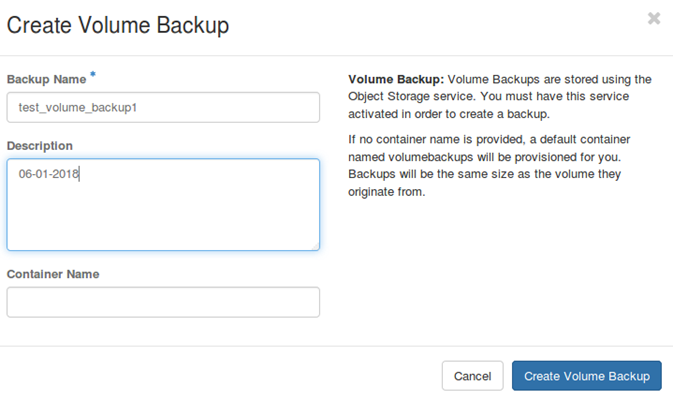
After creating a backup, you will see it listed in Volume Backups menu:

How to restore the backup
Before restoring Volume Backup volume should be unnasigned in Windows and detached in Volume menu in Horizon.
The Volume Backup is non-incremental and will overwrite every data that was writen to the Volume after backup creation time.
Your current volume will be replaced by the backup data.
To restore the backup choose the option “Restore Backup” and confirm:

After restoring the Volume, attach it to your VM and assign drive letter.