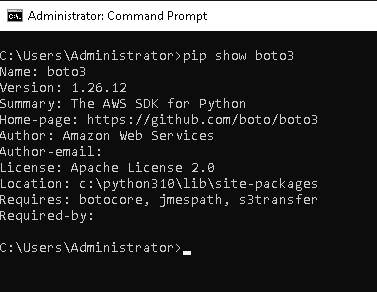How to Install Boto3 in Windows on WEkEO
boto3 library for Python serves for listing and downloading items from specified bucket or repository. In this article, you will install it in a Windows system.
Step 1 Ensure That Python3 is Preinstalled
On a Desktop Windows System
To run boto3, you need to have Python preinstalled. If you are running Windows on a desktop computer, the first step of this article shows how to do it: How to install OpenStackClient GitBash for Windows on WEkEO.
On a Virtual Machine Running in WEkEO Cloud
Virtual machines created in the WEkEO cloud will have Python3 already preinstalled. If you want to spawn your own Windows VM, two steps will be involved:
Log into your WEkEO hosting account with access to the Horizon interface: https://horizon.cloudferro.com.
Use or create a new instance in the cloud. See article: Connecting to a Windows VM via RDP through a Linux bastion host port forwarding on WEkEO.
Step 2 Install boto3 on Windows
In order to install boto3 on Windows:
Log in as administrator.
Click on the Windows icon in the bottom left of your Desktop.
Find Command prompt by entering cmd abbreviation.
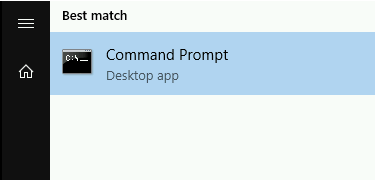
Verify that you have up-to-date Python installed by entering “python -V”.
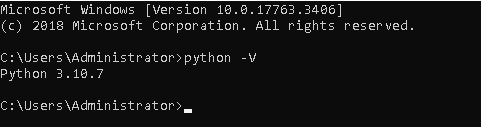
Then install boto3 with the following command:
pip install boto3
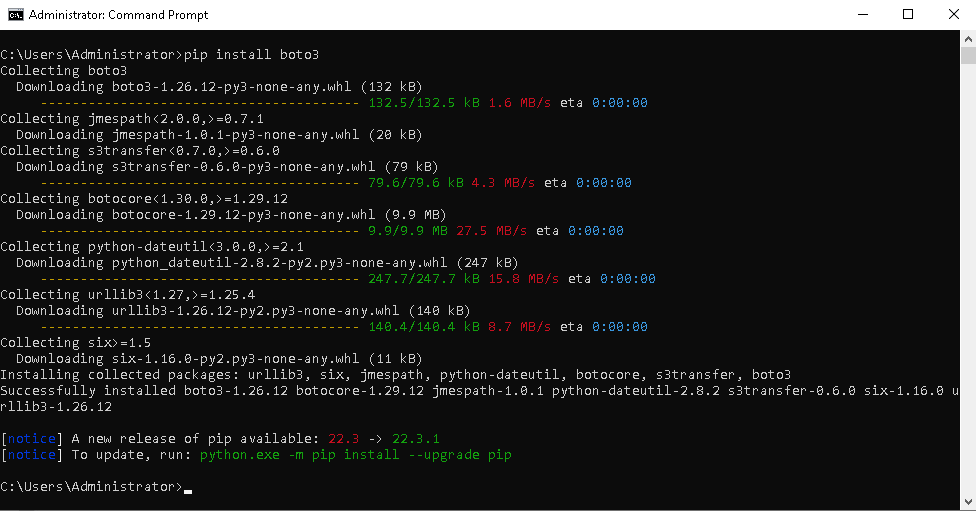
Verify your installation, with command:
pip show boto3